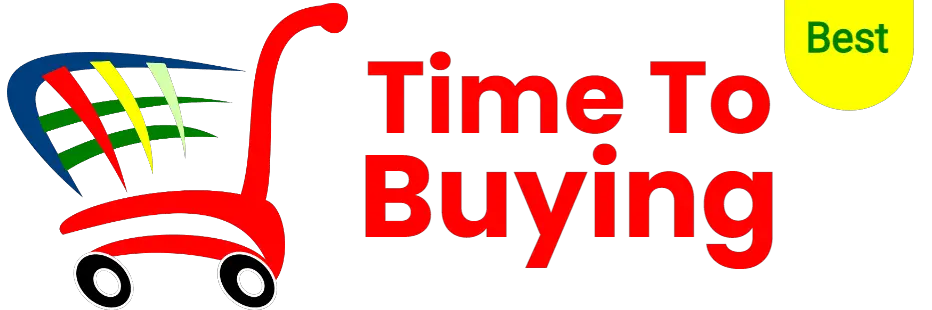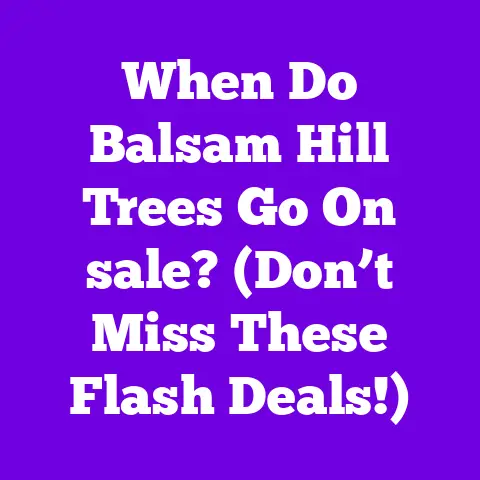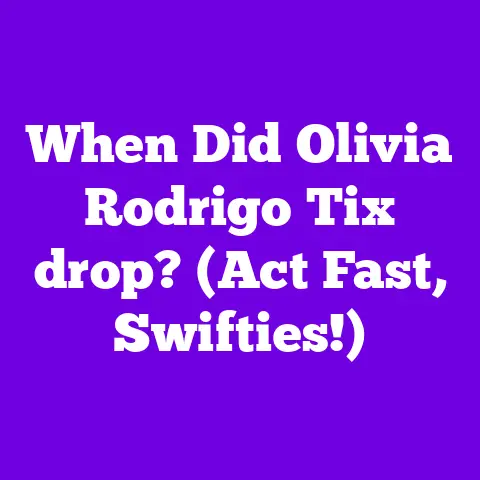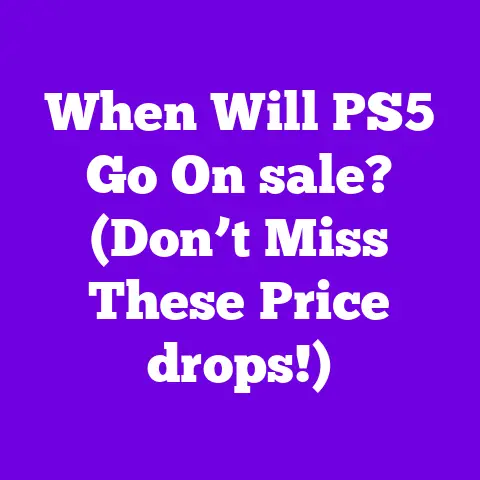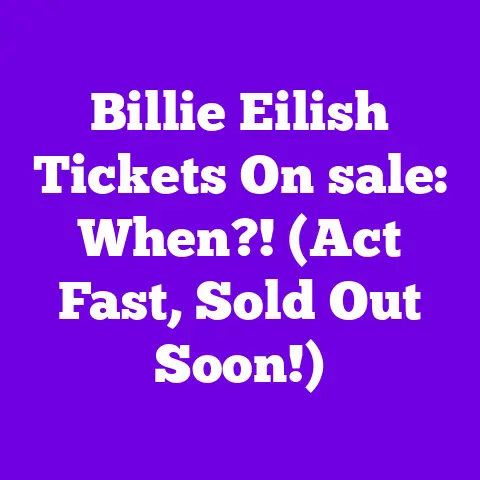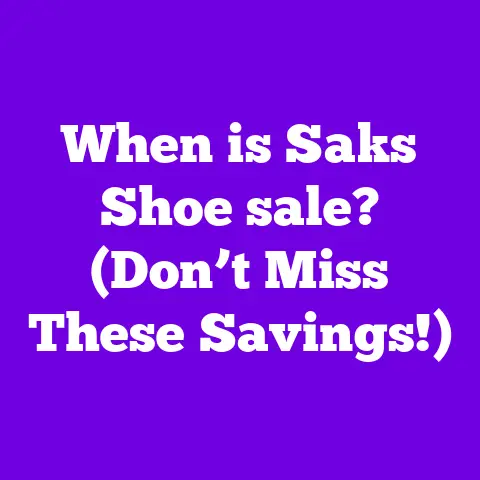When Is a sales Receipt Used in QuickBooks? (Don’t Miss Out!)
The financial world is a tapestry woven from countless threads: invoices representing promises of payment, bills reflecting obligations, and bank statements echoing financial realities.
Among these, the sales receipt stands out as a tangible confirmation, a snapshot of a transaction completed in the present moment.
Think of it like the satisfying thud of a cash register drawer closing after a successful sale, or the digital confirmation ping of an online purchase.
QuickBooks acts as the loom that weaves these threads together, helping businesses manage the complexities of their financial lives.
My goal in this article is to clarify exactly when and why you should use sales receipts in QuickBooks, especially as we navigate the evolving business landscape of 2025.
Ignoring this seemingly simple document can lead to inaccuracies and missed opportunities.
Understanding Sales Receipts: Your Immediate Payment Proof
A sales receipt is a document that confirms a customer has paid for goods or services at the time of purchase.
It’s a record of an immediate transaction, unlike an invoice, which is a request for payment in the future.
Think of an invoice as a “please pay me later” note, while a sales receipt is a “thank you for your payment” note.
So, how does it differ from other forms like sales orders?
A sales order is an internal document that tracks customer orders before they are fulfilled.
It’s a promise to deliver goods or services.
The sales receipt, however, confirms that the goods or services have been delivered and paid for.
In a typical business environment, sales receipts are generated in several scenarios:
- Retail Sales: When a customer buys something in a physical store and pays immediately with cash, credit card, or other payment methods.
- Service Businesses: When a service is provided and payment is received on the spot, such as a haircut or a car repair.
- Online Sales: When a customer purchases something online and pays immediately through a payment gateway like PayPal or Stripe.
- Donations: When a non-profit organization receives a donation and provides a receipt for tax purposes.
Imagine a photographer, Sarah, taking portraits at a local event.
She provides the service and receives payment immediately via a mobile payment app.
The digital receipt she sends to the client is a sales receipt, capturing the essence of that transaction: who paid, what was purchased, how much it cost, and when it happened.
It’s a moment frozen in time, documented for both Sarah and her client.
When to Use Sales Receipts in QuickBooks: Real-World Scenarios
Now, let’s dive into the specific scenarios where using sales receipts in QuickBooks is crucial.
1. Immediate Payment Transactions: The Retail Realm
This is the most straightforward use case.
If you own a retail store or any business where customers pay at the point of sale, sales receipts are your bread and butter.
Each time a customer makes a purchase and pays immediately (cash, card, mobile payment), you should create a sales receipt in QuickBooks.
Example: John runs a bookstore.
A customer buys a novel and pays with a credit card.
John uses QuickBooks Point of Sale (POS) system, which automatically generates a sales receipt and records the transaction in QuickBooks.
This ensures accurate tracking of sales and inventory.
2. Service-Based Businesses: On-the-Spot Billing
Many service-based businesses benefit from using sales receipts for on-the-spot billing.
This approach is especially useful for services where the price is known upfront and payment is expected immediately after the service is rendered.
Example: Maria is a freelance graphic designer.
She meets with a client, designs a logo, and receives payment upon completion.
She creates a sales receipt in QuickBooks to document the transaction, including the details of the service provided and the payment received.
3. Online Sales: E-Commerce Integration
E-commerce platforms are increasingly integrated with accounting software like QuickBooks.
When a customer makes a purchase on your website and pays through a payment gateway, the platform can automatically generate a sales receipt in QuickBooks.
According to Statista, e-commerce sales are projected to reach \$7.4 trillion globally in 2025 (Source: Statista E-commerce Report 2024).
To manage this volume effectively, seamless integration between e-commerce platforms and QuickBooks is essential for accurate sales receipt generation.
Example: An online clothing store, “Style Haven”, uses Shopify integrated with QuickBooks.
When a customer buys a dress and pays via PayPal, Shopify automatically sends the transaction details to QuickBooks, creating a sales receipt.
This eliminates manual data entry and ensures accurate financial records.
4. Special Cases: Refunds and Exchanges
Even in situations where the transaction isn’t a straightforward sale, sales receipts can play a crucial role.
- Refunds: When a customer returns an item and receives a refund, you can create a credit memo in QuickBooks, linked to the original sales receipt.
This helps track the refund and adjust inventory levels. - Exchanges: When a customer exchanges an item, you can record the exchange as a return (using a credit memo linked to the original sales receipt) and a new sale (creating a new sales receipt).
Example: A customer returns a faulty coffee maker to an appliance store.
The store issues a refund.
The store clerk creates a credit memo in QuickBooks, referencing the original sales receipt, and processes the refund.
5. Donations to Non-Profits
Non-profit organizations rely heavily on donations, and providing donors with sales receipts (often called donation receipts) is crucial for tax purposes.
These receipts should include the organization’s name, EIN, the date of the donation, and the amount received.
Example: A charity receives a \$100 donation.
They generate a sales receipt in QuickBooks, detailing the donation and providing the donor with a copy for their tax records.
The Process of Creating a Sales Receipt in QuickBooks
Creating a sales receipt in QuickBooks is a straightforward process.
Let’s walk through the steps:
- Open QuickBooks: Log in to your QuickBooks account.
- Navigate to “Create”: Click on the “+” icon in the top navigation bar.
This opens the “Create” menu. Select “Sales Receipt”: Under the “Customers” section, choose “Sales Receipt.”
(While I can’t provide live screenshots, imagine a clear interface with easily identifiable icons and labels.
QuickBooks is designed to be user-friendly.)Choose a Customer: Select the customer from the dropdown menu.
If it’s a new customer, you can add them by clicking “+Add new.”- Enter Date and Sales Receipt Number: The date will default to the current date.
You can change it if needed.
The sales receipt number is usually automatically generated, but you can customize it. - Select Payment Method: Choose the payment method used by the customer (cash, check, credit card, etc.).
- Add Products or Services: In the “Product/Service” section, select the items purchased by the customer.
Enter the quantity and price.
QuickBooks will automatically calculate the total amount. - Add Sales Tax (If Applicable): If you need to charge sales tax, select the appropriate sales tax rate.
QuickBooks will calculate the tax amount. - Add a Memo (Optional): You can add a memo to the sales receipt for any additional information, such as a special discount or a note about the transaction.
- Save and Send: Click “Save and send” to email the sales receipt to the customer, or click “Save and close” to simply save the receipt in QuickBooks.
Common Pitfalls to Avoid:
- Incorrect Customer Information: Double-check the customer’s name, address, and email address to ensure accurate record-keeping and delivery of the receipt.
- Wrong Product/Service Selection: Make sure you select the correct products or services from the dropdown menu.
This is crucial for accurate inventory tracking. - Incorrect Quantity or Price: Always verify the quantity and price of each item to avoid errors in the total amount.
- Missing Sales Tax: If you are required to charge sales tax, make sure you select the appropriate sales tax rate.
- Forgetting to Save: Don’t forget to save the sales receipt after entering all the information!
Benefits of Using Sales Receipts: Streamlining Your Business
Utilizing sales receipts in QuickBooks provides numerous advantages:
- Simplified Record-Keeping: Sales receipts provide a clear and organized record of all immediate sales transactions.
This makes it easier to track revenue and reconcile your accounts. - Enhanced Cash Flow Management: By recording sales receipts, you can accurately track your cash inflows and outflows.
This helps you manage your cash flow more effectively and make informed financial decisions. - Improved Customer Satisfaction: Providing customers with sales receipts gives them immediate acknowledgment of their payment.
This builds trust and improves customer satisfaction. - Accurate Inventory Tracking: By linking sales receipts to your inventory items, you can automatically update your inventory levels as you make sales.
This helps you avoid stockouts and manage your inventory more efficiently. - Tax Compliance: Sales receipts provide the necessary documentation for tax purposes.
They can be used to verify your sales revenue and calculate your sales tax liability.
According to a recent survey by Intuit, businesses that use QuickBooks experience a 25% reduction in accounting errors and a 15% increase in efficiency (Source: Intuit Small Business Survey 2024).
Sales receipts are a key component of this improved accuracy and efficiency.
Future Trends and Developments: Sales Receipts in 2025 and Beyond
Looking ahead to 2025, we can expect to see further advancements in the way sales receipts are used in QuickBooks.
- Automation: Artificial intelligence (AI) and machine learning (ML) will play an increasingly important role in automating the sales receipt process.
For example, AI could automatically categorize transactions and identify potential errors. - Blockchain Integration: Blockchain technology could be used to create a secure and transparent record of sales transactions.
This would make it easier to verify the authenticity of sales receipts and prevent fraud. - Mobile Integration: Mobile devices will become even more central to the sales receipt process.
Businesses will be able to generate and send sales receipts directly from their smartphones or tablets. - Real-Time Analytics: Sales receipt data will be used to generate real-time analytics and insights.
This will help businesses make data-driven decisions about pricing, inventory management, and marketing.
Conclusion: Embrace the Power of the Sales Receipt
In conclusion, understanding when to use sales receipts in QuickBooks is essential for accurate accounting, efficient cash flow management, and improved customer satisfaction.
By following the best practices outlined in this article, you can harness the power of sales receipts to streamline your business operations and achieve your financial goals.
As we’ve seen, the sales receipt is more than just a piece of paper or a digital file.
It’s a vital thread in the tapestry of your business’s financial health, connecting transactions, customers, and your bottom line.
Embrace this seemingly simple document, and you’ll be well on your way to financial success in 2025 and beyond.